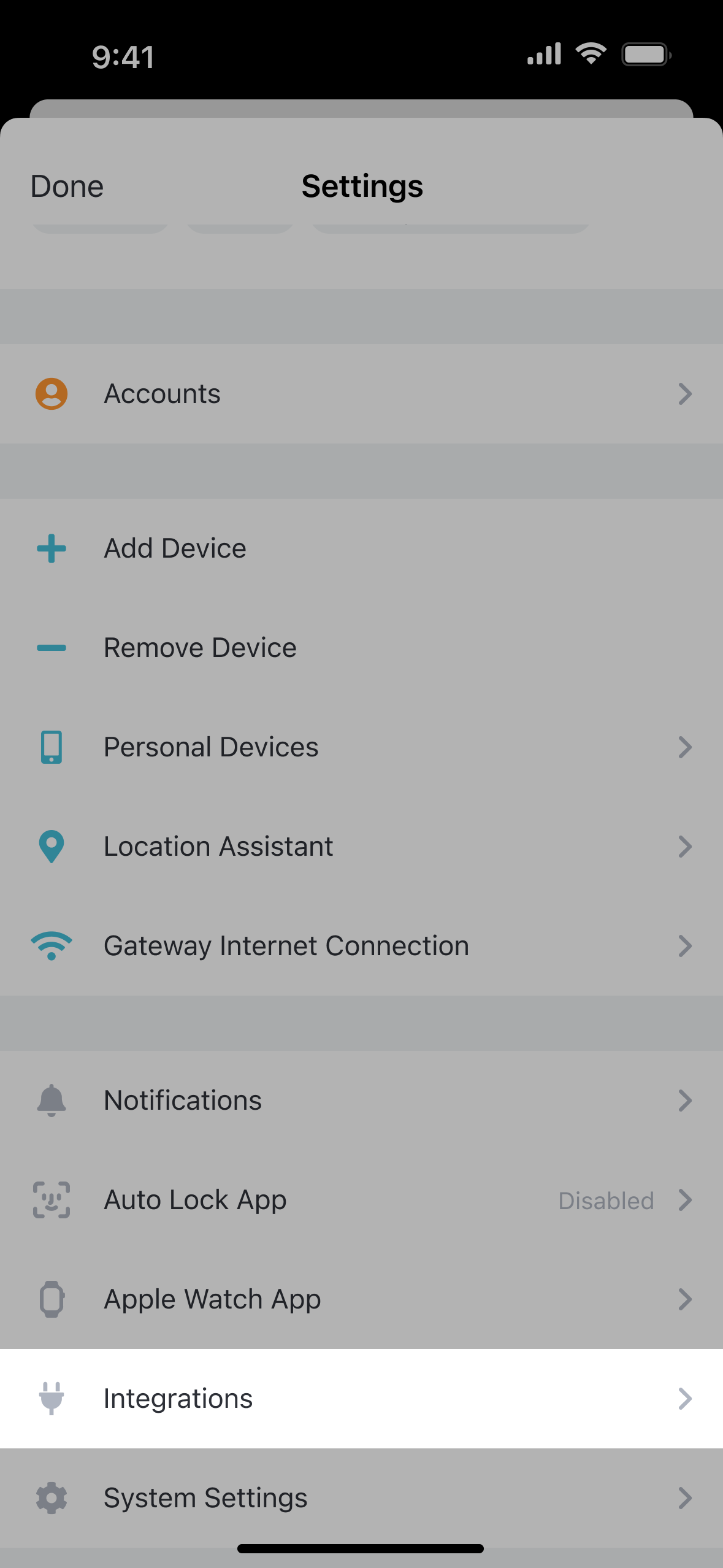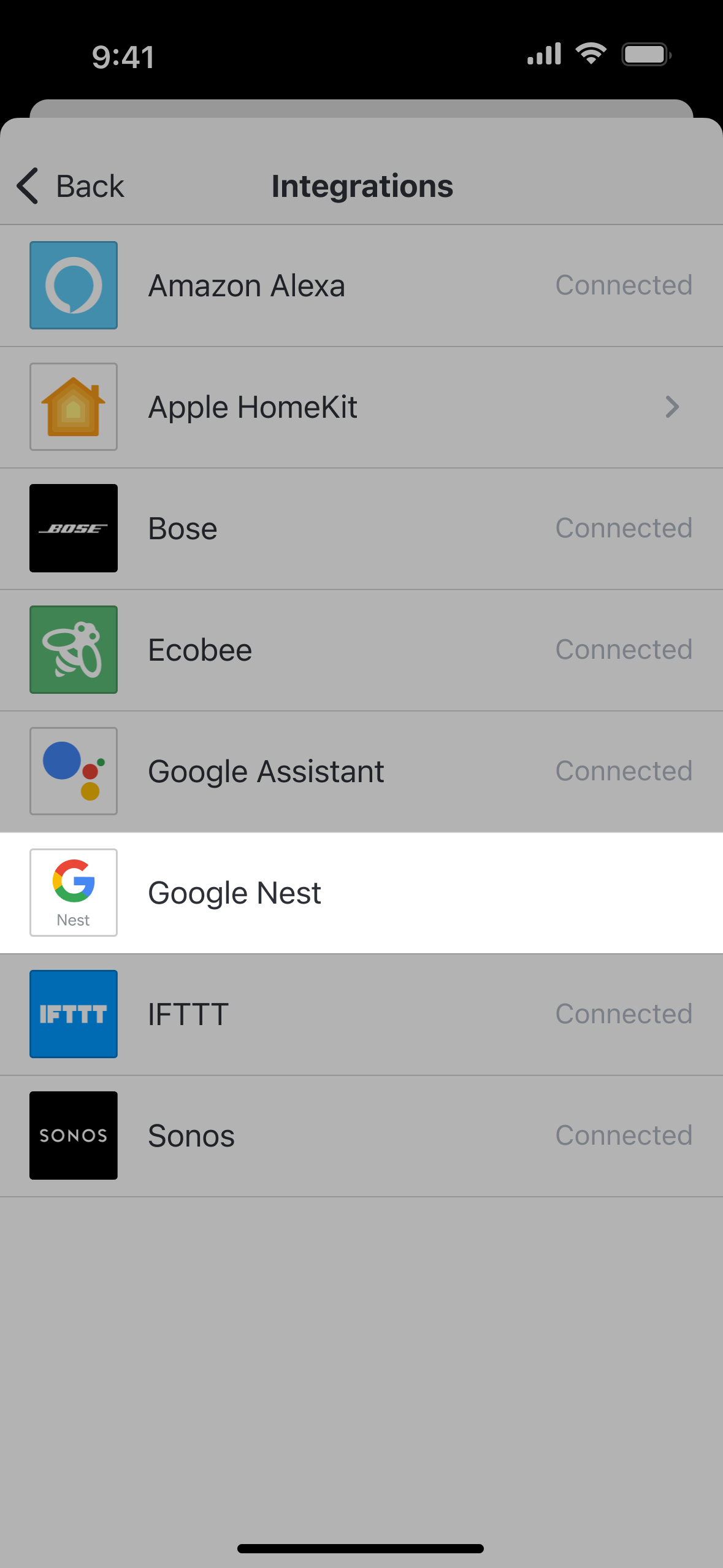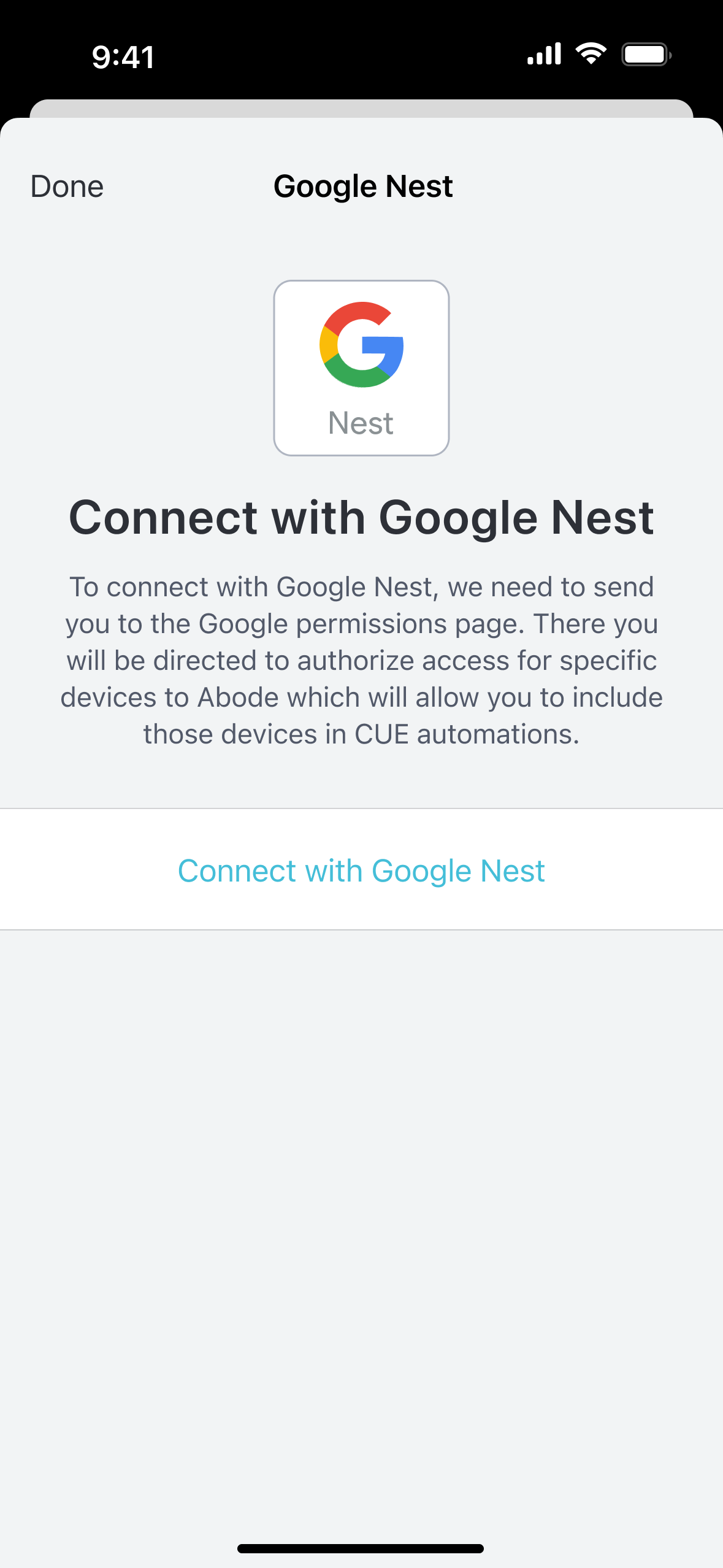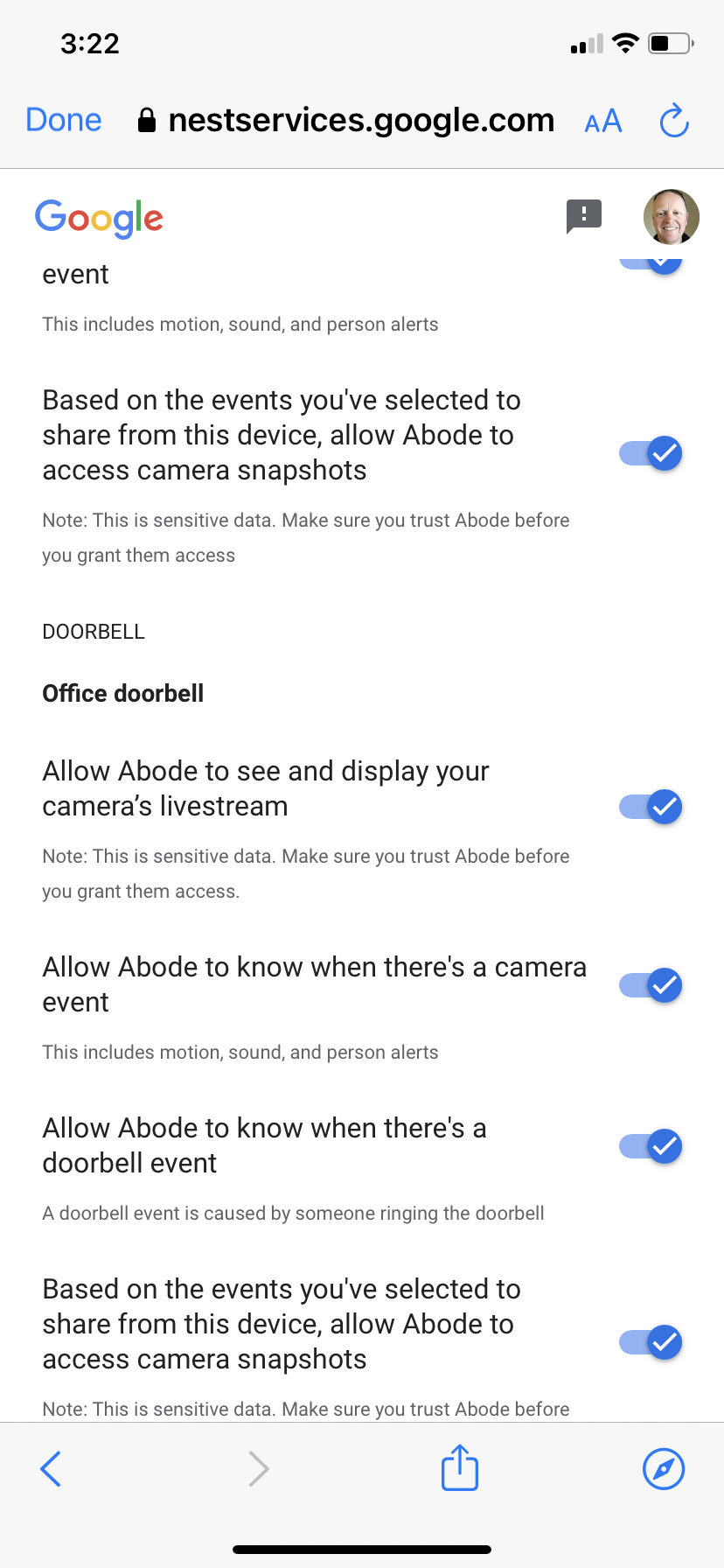You can integrate your compatible Google Nest devices into your Abode system. This gives you the ability to use Nest devices, such as cameras and thermostats, in conjunction with your Abode devices
Features
Features
Google Nest Cameras
Integrated Google Nest cameras and doorbells will appear as a usable camera in the Devices tab of the Abode App where you can view the Live Feed of supported cameras directly through the Abode App
Smart Detect
Google Nest Smart Detection can be used as a trigger or Condition for CUE Automations from supported cameras. See Feature Availability drop-down below, and learn more about CUE Automations here.
Nest Thermostats
Google Nest Thermostats can be included in CUE Automations, and controlled directly from within the Abode App in the Devices tab.
Feature Availability
Feature Availability
The features and usage of the integration are dependent on the type of device that are being used. Please refer to the charts below to see what functionality is available for each device. Please note that these functions are allowed and controlled by Google and are subject to change.
Cameras
Thermostats
Compatible Devices
Compatible Devices
Compatible Devices
Legacy Nest Cameras
Google Camera (wired)
Google Camera with Floodlight
Google Display (Camera)
Google Camera (battery)
Legacy Nest Doorbell
Google Doorbell (battery)
Google Doorbell (wired)
Nest Thermostat
Nest Learning Thermostat
Devices that do not support Live Stream
Legacy Nest Camera
Google Display
Legacy Nest Doorbell
Incompatible Devices
Nest Protect
Nest Hub (2nd Gen) and Nest Hub Max
Nest Mini
Nest Wifi and Wifi Point
Setup Guide
Setup Guide
1. Make sure you have the latest version of the Abode App installed on your mobile device. In the Abode App on your iOS or Android device, select the Menu (≡).
2. Tap "Integrations" from the list.
3. Select "Google Nest" from the list of available Integrations.
4. Tap "Connect with Google Nest" and follow the prompt to log into your Nest account.
5. Follow the prompts to grant each device permission for access from within the Abode system.
6. Tap "Done" to return to the Abode App. Your integration has been completed, and compatible Nest devices will now appear in your Devices tab and as Triggers and Conditions (where available, see Feature Availability drop-down above) for CUE Automations.
Removing Google Nest Device From Abode
Removing Google Nest Device From Abode
As the Google Nest devices are not directly "paired" with Abode, if you need to remove individual devices, you need to go into Integrations > Google Nest > Manage Integrations and turn off the permission for each device.
If you wish to remove all devices, use the Remove Integration button, and follow the prompt therein.